Our Blogs
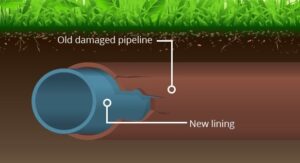
Utah Trenchless Pipe Repair: 5 Smart Ways to Protect Your Home
If you’re a homeowner in Utah, underground pipe problems are more common than you might think. From shifting soil to freeze-thaw cycles, the ground beneath

6 Ways a Water Softener System Could Help Your Utah Home
If you’ve noticed water spots on your dishes, stiff laundry, or a chalky film in the shower, you’re not alone. These are some of the

Tripped Breaker? 7 Smart Tips to Prevent Overloaded Circuits
Open your main electrical panel, and you’ll see numbers on each breaker—15, 20, maybe even 60. These aren’t just random labels—they’re telling you something important

Helpful Information About Smoke Detectors
Other than changing the battery and replacing it every 10 years, there is very little you need to do to keep your smoke detectors working.

4 Common Sewer Mainline Materials
When you flush your toilet or drain your sink, that water has to get from your home to the city sewer lines. It does that by draining down

How To Use A Portable Generator In An Emergency
Most people have experienced a power outage of some kind. There could be a lot of new houses that are taxing the power grid. Or

How Ceiling Fans Help Your HVAC Work Smarter, Not Harder in Utah Homes
Ceiling fans might look simple, but they can be secret weapons for staying comfortable without pushing your heating and cooling system to its limits. If

Why a Whole-Home Surge Protector Might Be Worth It
Why a Whole-Home Surge Protector Might Be Worth It Most people have heard about surge protectors for things like computers or TVs. But a lot of people don’t know that…
Chemical-Free Ways To Clear A Drain Clog
Clogged drains are the worst. Gunk builds up over time, leading to backups and costly repairs. But here’s the good news—you can stop most of

June 2025 Promotions
[ $35 OFF AC REPAIR ] [ FREE ESTIMATE ON AC REPLACEMENT ] [ $100 OFF TANKED WATER HEATER REPLACEMENT ] [ $29 SINGLE DRAIN CLEAR,

May 2025 Promotions
[ $1,200 OFF TANKLESS OR $400 OFF TANKED WATER HEATERS ] [ $700 OFF FURNACE & AC REPLACEMENT OR INSTALLATION ] [ $49 TANKED WATER HEATER

Say Goodbye to Spring Allergies with Better Air and HVAC Care
Spring can be a beautiful season with blooming flowers, sunny skies, and longer days. But for many homeowners in Utah, it also marks the beginning

